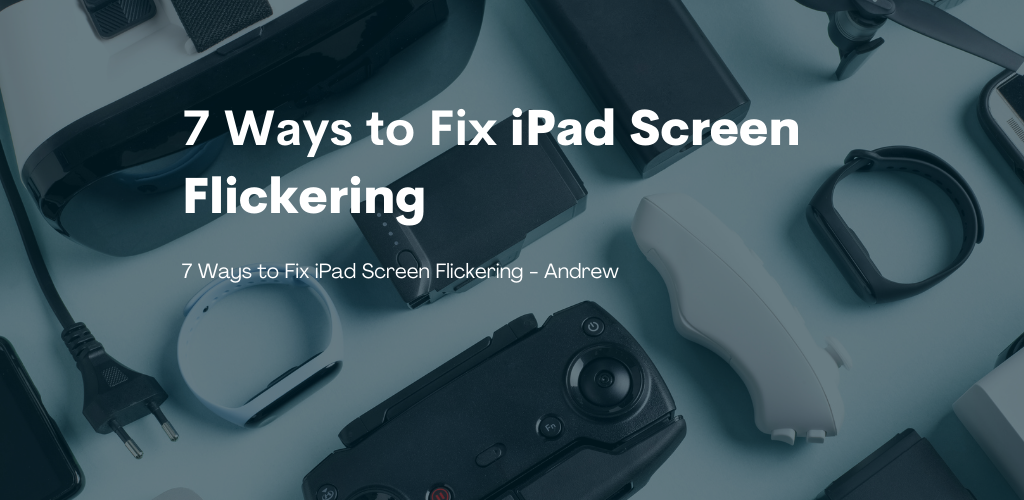One of the most amazing gadgets in the world with artificial intelligence is the Apple iPad. There are many attractive features about them, which make them a favorite among all. Screen flickering, a problem whose complaints have recently exploded, can make all this less fascinating and even frustrating. Here are some of the best and most reliable solutions to fix iPad Screen Flickering .
Why is this happening?
A flickering iPad screen can be caused by a variety of factors. Either software or hardware problems may be to blame. Most commonly, it is caused by a software error, such as a buggy iOS update or outdated apps. There is also the possibility of a screen glitch.
How to solve the iPad Screen Flickering Problem?
Below are some of the most reliable and best solutions to your problem based on the possible reasons mentioned in the previous section 1. 1. Force Quit Apps
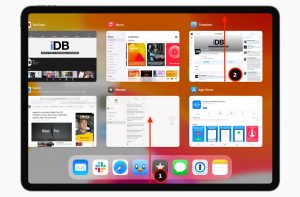
Whenever your iPad’s screen flickers while launching an application, observe whether this happens with only one or two apps, or with all apps. If the problem is localized to a specific app, it is very likely that the issue is with the app and not with your iPad. Therefore, force quitting this app is advised.
Follow these steps to force quit an app: Open the App Switcher by double-clicking the home button. Find the app and swipe it away. Launch this app again to see if the screen still flickers after the operation. Then, try reinstalling the app. If your iPad lacks a home button, swipe up from the bottom of the screen to access the app switcher.
2. Force Restart your iPad

Restarting your iPad is a common method of solving many problems with a high probability of receiving a positive response. As a result of this process, all apps are forced to stop working, so force restarting can resolve software glitches. Follow these steps for those iPads without the Home button: on force restart your iPad:
- iPads with the Home button :
Hold the Home and Top buttons together for a few seconds until the Apple logo appears, then let go of the buttons.
- Those iPads without the Home button:
Step 1: Press and release the volume up
Step 2: Press and hold the Volume down
Now long-press the right side button on the screen until you see the Apple logo appear.
3. Turn the iPad and press its Back

You might find that certain hardware components are not in their proper place, so follow these steps to fix this.
Switch off your iPad after removing any hard cases from the screen. Place a soft thick cloth on a suitable surface for placing the screen on. With one hand, hold down the iPad and use the other hand to knock on the back of the tablet multiple times. Keep doing this for some time, then put the iPad on.
4. Disable the Auto-Brightness Feature
There are several reasons for screen glitching, including out-of-place device settings, including auto-brightness. Follow the steps to turn off auto-brightness on your iPad.
Go to Settings> General> Accessibility> Display Accommodations> and turn off the Auto Brightness option.
5. Enable Reduce Motion and Transparency
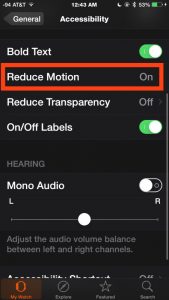
Reduce motion settings are also out-of-place. To enable them, follow the steps below.
For Reduce Transparency, go to Settings> General> Accessibility> Increase Contrast> Toggle the Reduce Transparency switch. Now return to the Accessibility settings screen and toggle the slider in front of Reduce Motion to enable it.
6. Keep your iPad Updated
By replacing your iPad’s OS with a new version, you can resolve screen flickering issues. Follow these steps to update your iPad:
Choose Settings> General> Software Update> Download and Install> Then click on Install Now
If you wish, you can also enable Automatic Updates.
7. Check iPad Storage
Sometimes, screen flickering issues are caused by storage performance issues. In such cases, you are recommended to optimize your storage. To do this, follow the steps listed below.
Go to Settings > General > iPad Storage
You can check the storage consumption of each application on your device here. The recommendations for optimizing your storage will also be prominent.
Below are some other tips for resolving iPad screen flickering –
- Use tools like WooTechy iPhixer, Joyoshare UltFix, etc., to fix iPad screen flickering.
- Repairing the iPad screen
- Reset iPad factory settings/Hard Reset iPad
Summary
I hope you found this article helpful. The above solutions are particularly effective for solving iPad screen flickering caused by software-related issues. If you still have trouble or if you have a hardware problem, you can visit an Apple store.